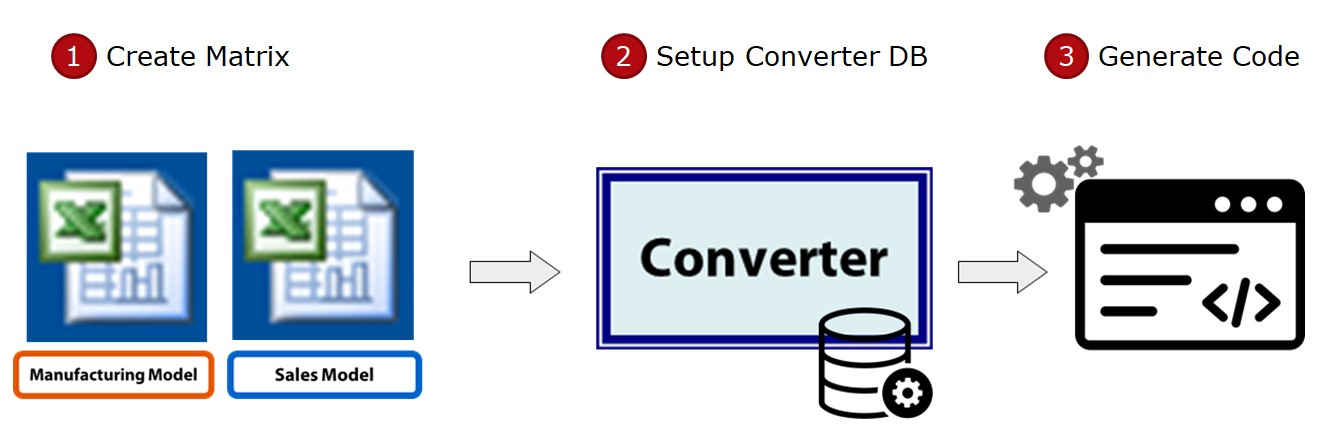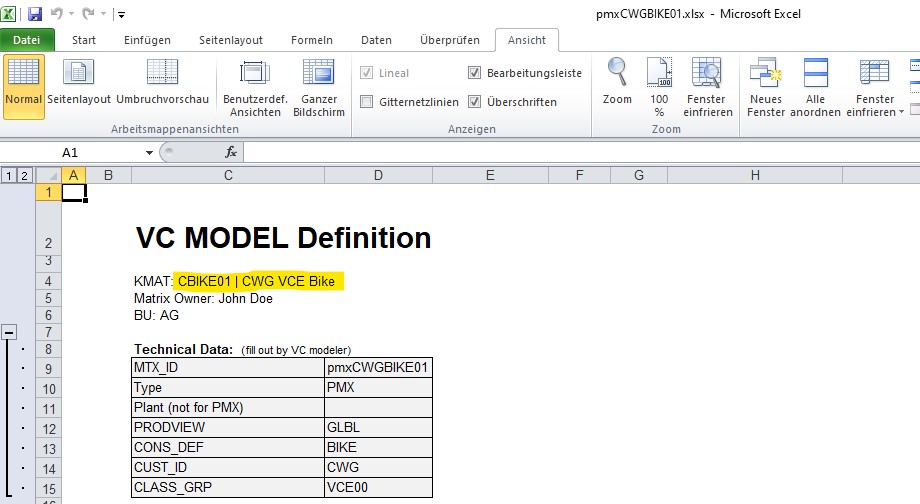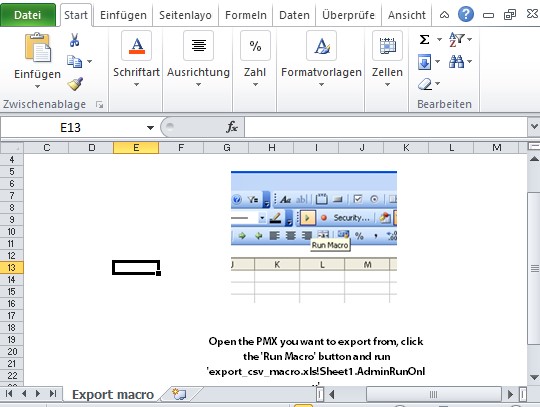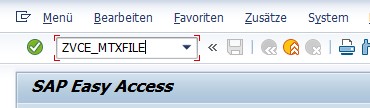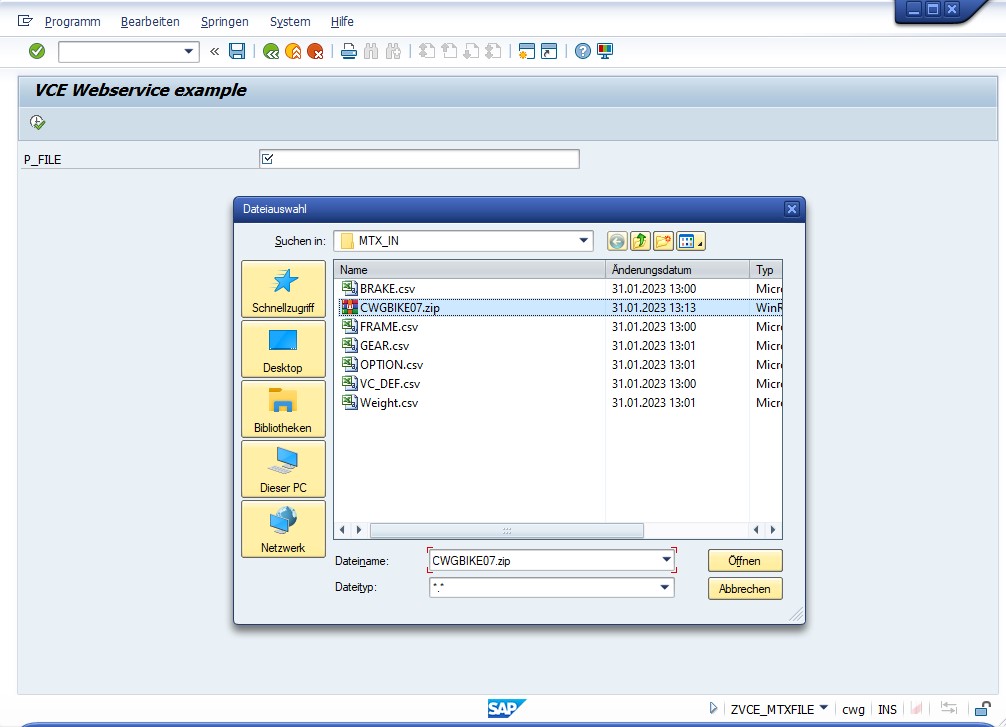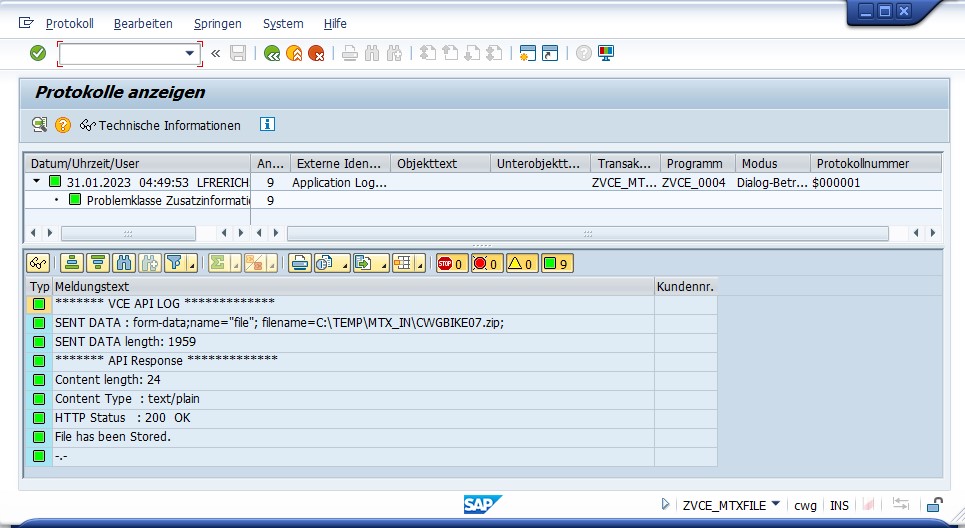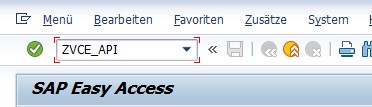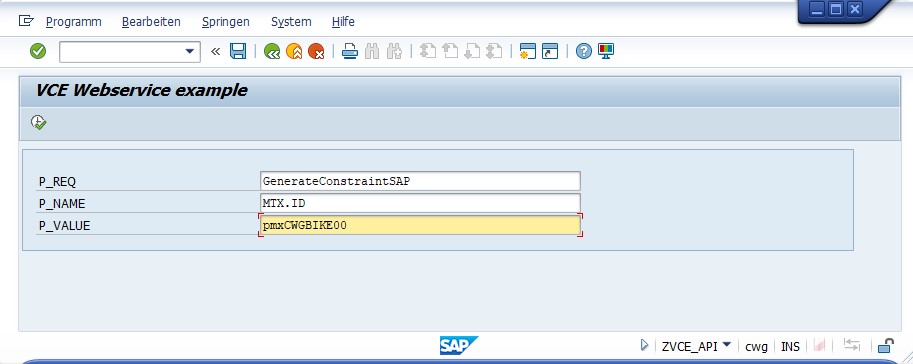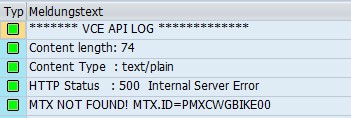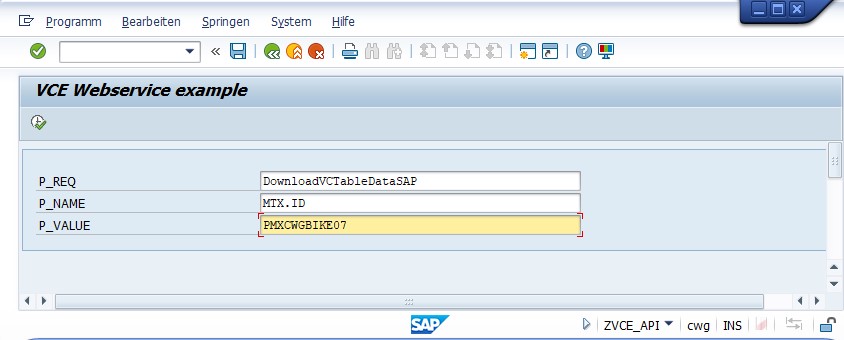Tableupload
The Table upload is done via LSMW or CU60E on the CWG Sandbox. Using LSMW may require experience with LSMW and you may need additional authorizations.
>>The instruction will be updated soon.<<
Please note that you still can run the configurator. The "product rules" will however be missing, since they are in the tables.